DEP Profile
The configuration information to automate device initialization by the DEP function is called a DEP profile.
Note: Be sure to apply DEP profile to your DEP device; if you do not apply DEP profile, the automatic activation of the device, including registration to BizMobile Go! via DEP, will not be performed and the normal device activation will be performed.
This case, apply DEP profile and initialize the DEP device, and then the automatic activation will be performed.
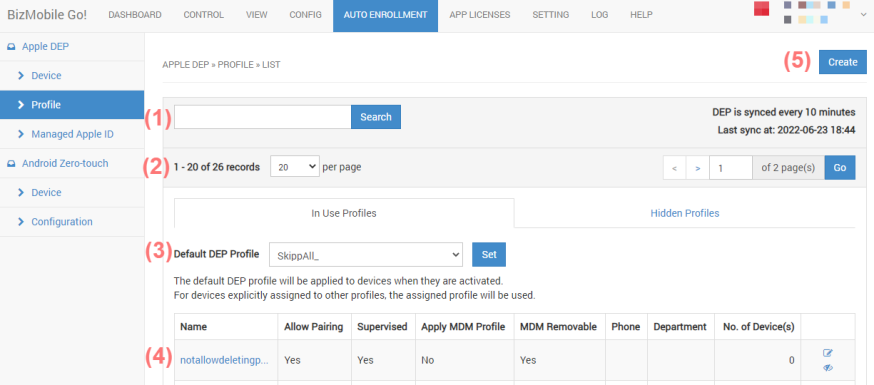
(1) Search function
(2) Pager control
(3) Default DEP Profile
(4) List of DEP Profiles
(5) Button to create DEP Profile
Create DEP Profile
Note: Once a DEP profile is created, you cannot edit or delete it.
If you need to change the contents of a created DEP profile, create a new DEP profile and reassign the device.
Go to [[DEP]] > [[DEP Profile]] and click [[Create]] button.
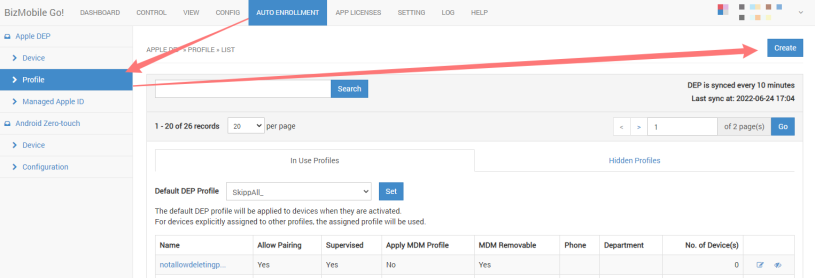
The DEP profile creation screen opens. This section describes what you can configure.
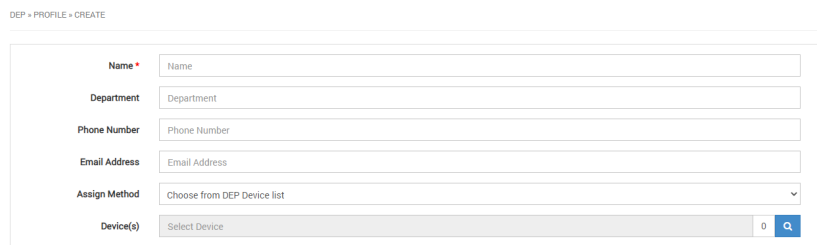
| Item | Description |
|
Name* |
Management names of DEP profiles (required items) |
| Department | Enter the name of the department to which the device will be distributed. |
| Phone Number | Enter the phone number of the device administrator. |
| Email Address | Enter the Email address of the device administrator. |
| Assign Method |
Specify how to select the DEP device to which the DEP Profile is applied. You can choose between the following methods
|
| Device(s) |
This is displayed when you select [[Choose from DEP Device list]] as the assignment method. Click on the search icon to open the DEP device selection screen. |
| File | This is displayed when you select [[CSV]] as the assignment method. Select a CSV file from the [[Choose File]] button. |
CSV file format and sample
| SERIAL_NO | serial number of the device |
| DEVICE_TYPE | type ( iPhone or iPad) |
This example shows how to register three DEP devices.
SERIAL_NO,DEVICE_TYPE, 111A03B04C5D6EF7GH,iPad, 222A03B04C5D6EF7GH,iPad, 333A04B05C6D7EF8GH,iPhone
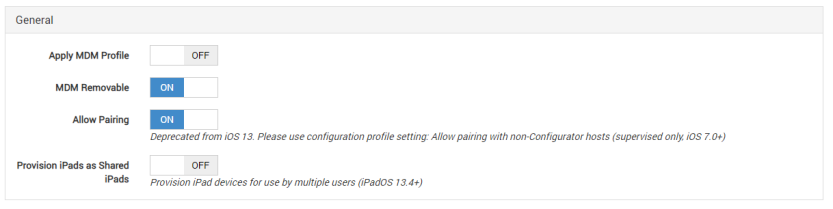
| Item | Description |
| Apply MDM Profile | If you turn on, you can pair the set up device with the host PC. |
| MDM Removable | When turned [[OFF]], NOT allows the user to manually delete the MDM profile on the device. |
|
Allow Paring (Deprecated for iOS13 or later) |
When turned ON, you can pair the set up device with the host PC.
For iOS 13 and later, setting OFF is deprecated. If you need to restrict pairing with PC, please use the Profile restriction "Allow pairing with non-Configurator hosts (supervised only, iOS 7.0+)". |
| Provision iPads as Shared iPads | When turned ON, device is set up as a shared iPad. |
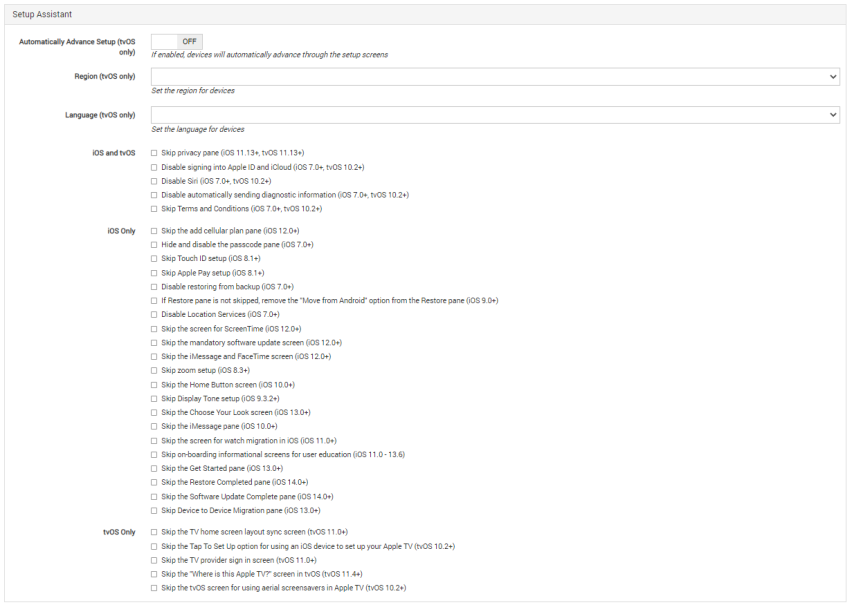
| Item | Description |
| Automatically Advance Setup (tvOS only) | When turned ON, skippable manual setting items are automated. |
| Region (tvOS only) | Set the country or region to be used. |
| Language (tvOS only) | Set the language to be used. |
| iOS and tvOS | Checked items will be skipped during initial setup of the device. items that can be set for both iOS and tvOS. |
| iOS Only | Checked items will be skipped during the initial setup of the device. |
| tvOS Only | Checked items will be skipped during initial device setup. |
Click "Save" button to complete the configuration.